The Trackers opens an electronic Trackers Notes.
| · | To access a Trackers Notes, click the |
![]()
| · | Select a new, blank tracker or open a tracker from those created earlier. |
The Trackers allows the doctor to:
| · | Create and save electronic trackers for the patient being consulted. |
| · | Click inside the Trackers to type the desired trackers for your patient. The Tracker allows you the following options: |
To open a Tracker and edit, discard or save changes, and save tracker as template, follow the steps below:
| § | View all Trackers : Click the |
| · | 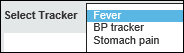 Select the tracker to open. The selected tracker displays. Select the tracker to open. The selected tracker displays. |
| § | Save Changes: Click the |
| § | Discard Changes: Click the |
| § | Save as Template: Click the |
| § | Delete Tracker: Click the |
| § | Edit Tracker: Click the |
To create a new tracker, follow the steps below:
| § | Click the 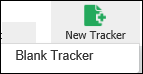 New Tracker button. New Tracker button. |
| § | Click the Blank Tracker button.A new tracker displays. |
| § | Create a tracker and follow the steps above to save as a template for recall later. |