The bill/receipt that you create for a patient after a consultation is automatically saved in Menu > My Account > Finance > Bills.
To create a bill/receipt and save the bill/receipt follow the steps below:
| · | When you click End Consultation button, the filled prescription created by you displays with three buttons: Print, Bill, Finish. |
| § | Click the |
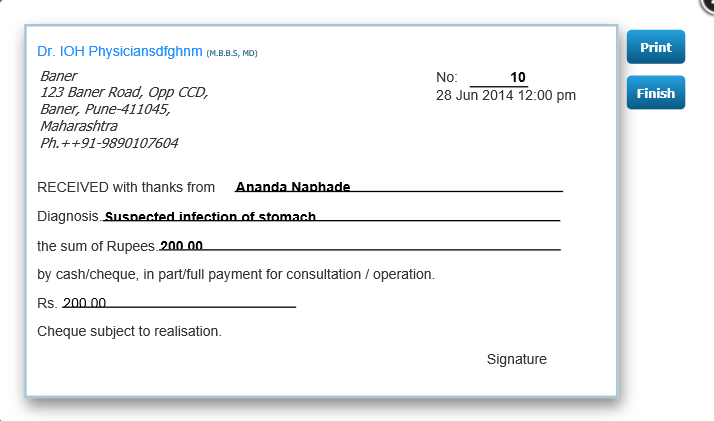
| § | The Name of patient and consultation fee filled by you in My Account > Set Consultation Fees displays. |
| § | Fill the diagnosis field if desired. |
| § | Click the Finish button to end the consultation. |
| § | The bill / receipt created by you is saved in Menu > My Account > Finance > Bills. |
To retrieve the bills for a patient, follow the steps below:
| · | Click Menu > My Account > Finance > Bills. |
| · | The bills created displays with options to select new bills, or bills within a date range. |
| · | An option exists to export the bills as an Excel sheet. |
Create/Save Electronic Records