To end the consultation, follow the steps below:
| · | Click the |
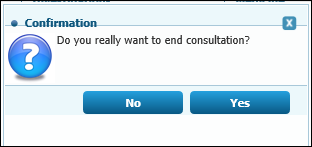
| · | The Confirmation dialog box displays.There are two options as follows: |
| § | Click the NO button. You return to the Consultation Dashboard. |
| · | Click the Yes button. The filled prescription created by you displays with three buttons: Print, Bill, Finish. |
| · | There are three options as follows: |
| · | OPTION 1: |
| § | Click the |
| § | Click either Bill or Finish button to proceed. |
| · | OPTION 2: |
| § | Click the |
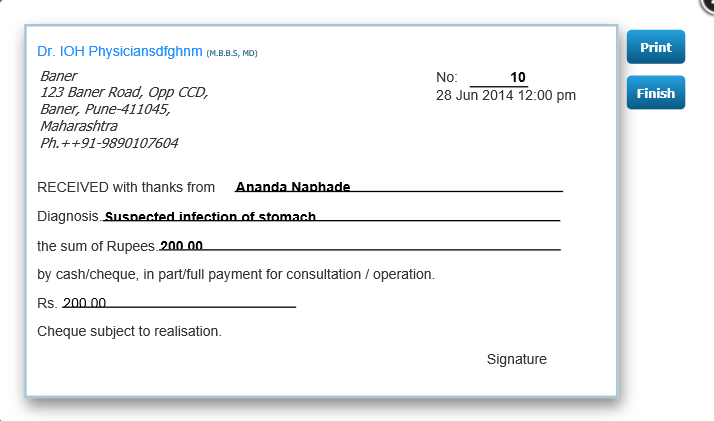
| § | The Name of patient and consultation fee filled by you in My Account > Set Consultation Fees displays. |
| § | Fill the diagnosis field if desired. |
| § | Click the Finish button to end the consultation. |
| · | OPTION 3: |
| § | Click the |
Dashboard Upcoming Appointments
Dashboard Upcoming Appointments