Create New Patient
| · | Click the Create New Patient button on top of the page. The Patient Details dialog box appears. (Alternatively, click |
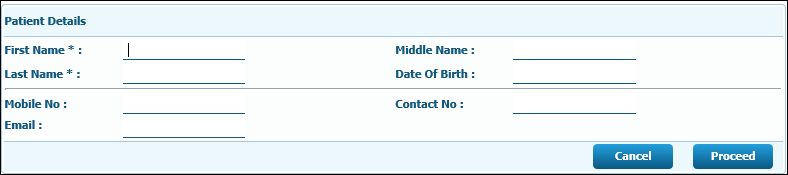
| · | Type the first name of the patient in the First Name field. (Mandatory field) |
| · | Type the middle name of the patient in the Middle Name field. |
| · | Type the last name of the patient in the Last Name field.(Mandatory field) |
| · | Select the date of birth of the patient from the drop-down calendar in the Date of Birth field. |
| · | Type the mobile number of the patient in the Mobile No. field. |
| · | Type any other contact number of the patient in the Contact No. field. |
| · | Type the emailid of the patient in the Email field. |
| · | Click |
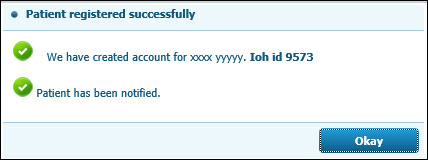
.