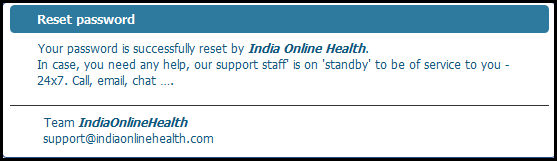In case you forget the password you set for your user name during login, follow the steps below to set your password again:
| · | Click Forgot Password on the Secure Sign in dialog box. The Forgot your Password dialog box appears. |
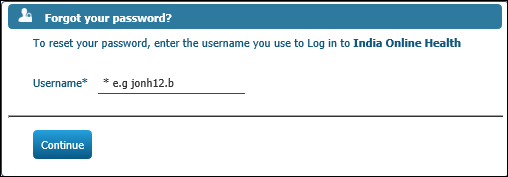
| · | Type your user name in the Username field. |
| · | Click the Continue button. |
| · | The Recover Password dialog box appears. |

| · | Type the answer to the Security Question selected by you during Registration. |
| · | Type the TEXT&NUMBER string in the Prove You're not a robot* field. |
| · | Click the Reload button if you require another string for the Prove You're not a robot* field. |
| · | Click the Continue button. You will receive a verification code on your mobile number. |
| · | The Recover Password dialog box appears. |
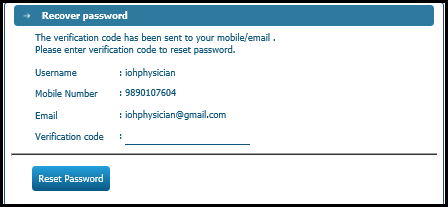
| · | Type the code received on your mobile in the Verification code field. |
| · | Click the Reset Password button. The Change Password screen appears. |
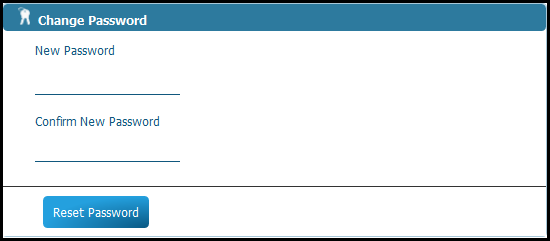
| · | Type your new password in the New Password field. |
| · | Type your password again in the Confirm New Password field. |
| · | Click the Reset Password button. |
| · | The Reset password dialog box with the success message appears. |