The fee structure is divided into First Time (first time patient has a consultation with the doctor), Follow up (follow up consultation) and Extension (extension of consultation time by every five minutes). Fee is scheduled for Online/Phone consultation and In Clinic consultation.
You have two sections as follows:
| · | New Fee Structure (the upper section of page) |
| § | The New Fee Structure refers to a fee structure that the doctor sets for self. The New Fee Structure may be made applicable by the doctor from either the same date or a scheduled date. |
| · | Current Fee Structure (the lower section of page) |
| § | The fee set by the doctor earlier. The Current Fee Structure is visible to the patient who logs in. The doctor may copy the current fee structure for the consultation or set a new fee structure only for the specific consultation, ongoing, or from a scheduled date. |
Apart from these sections there are also demarcations for Standard, Premium, and Concessional. Only the Standard option is functional currently.
Description of fee structure
| · | First-Time - Indicates the fee a patient would pay for the first consultation/ first-visit for a particular illness to the doctor. |
| · | Follow-Up: Indicates the fee a patient would pay for the second visit onwards / follow-up visit for a particular illness to the doctor. |
| · | Extension: Indicates the fee applicable to a patient for extending the consultation period of the consultation by five minutes. (Refer Set Working Hours ) |
There are four options available to the doctor when the doctor sets a certain fee structure for his/her consultations.
Follow the steps below:
Option 1 : Set a new fee structure.
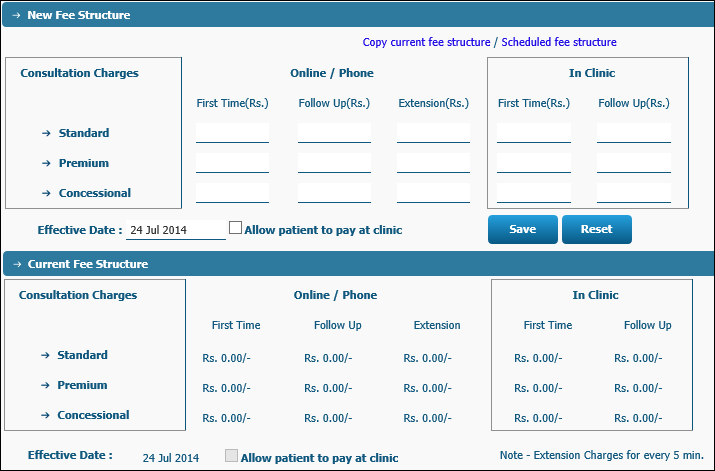
| 1. | Log into india.onlinepolyclinic.com after completing registration. |
| 2. | Set a new fee structure for your consultations from either the same date/or a scheduled date. |
| 3. | Click the dash below the First Time(Rs.). Type the required fee in the format 00.00 (Re/p). (Example Rs. 300.00). |
| 4. | Click the dash below the Follow Up (Rs.). Type the required fee in the format 00.00 (Re/p). (Example Rs. 100.00). |
| 5. | Click the dash below the Follow Up (Rs.). Type the required fee in the format 00.00 (Re/p). (Example Rs. 10.00). |
| 6. | Click the |
| i. | If you do not select an effective date the fee would be applicable from the same day. |
| 7. | Click the |
| 8. | Click the |
| 9. | The fee structure is saved and displayed in the lower section from then on or scheduled date. |
Option 2: Copy Current Fee Structure
The doctor has the option to reset the fee / or copy the current fee for any consultation.
| 1. | Click the |
| 2. | The fee structure displayed in the lower section is copied to the upper section. |
Option 3: Scheduled fee structure
While creating a new fee structure the doctor has an option to make the fee structure applicable either from the same date or a scheduled date.
| 1. | Either copy the current fee structure (Option 2) for your reference or start afresh. |
| 2. | Click the |
| 3. | Click the |
Option 4: Create a Scheduled Fee Structure
The doctor has the option to create scheduled fee structure as follows:
| 1. | Create a fee structure or copy the current fee structure. |
| 2. | When you copy the current fee structure and wish to change the same, click the |
| 3. | Click the |
| 4. | If you do not select a date the date already displayed on the Effective Date field is applicable. |
| 5. | Click the |