Add Staff
| · | To access the Staff page, click Menu>My Network>Staff. |
| · | Click the |
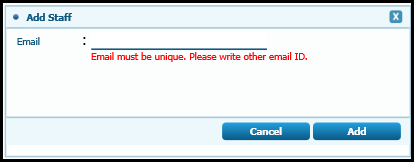
| · | Type the email id of the staff you wish to add in the Email field. |
| · | Click the Add button. An email is automatically sent to the staff. When a staff is added the name is displayed only after activation by staff. Till activation, the pending activation section below the page displays the number of staff pending activation. |
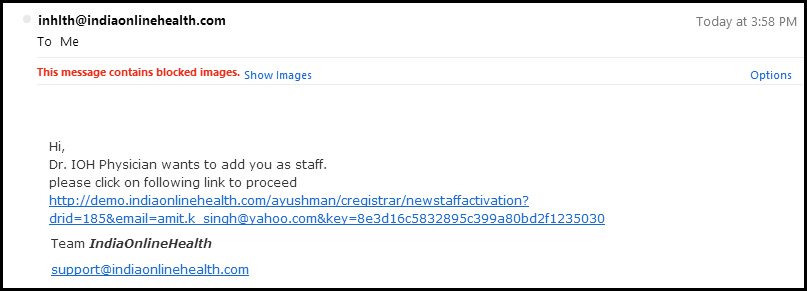
| · | The staff must then click on the link and complete the required procedures to complete the process. On completion of the process, the staff's name is displayed as shown in image below. |
| · | 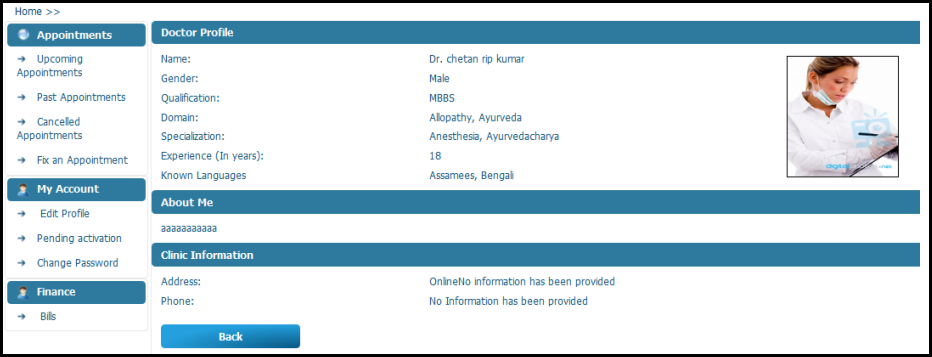 |
| · | Click Cancel to cancel the operation. |
Delete Staff
| · | Click the |