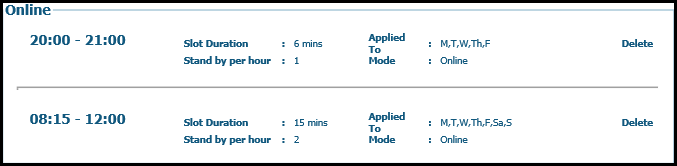| · | To set working hours for a clinic, click the |
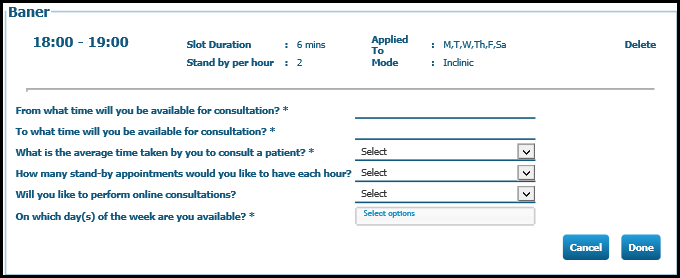
| · | First you have to set the start time to end time when you will be available for consultation. |
| · | To select the start time for your consultation period, click the field From what time will you be available for consultation. The Hour and Minute dialog box appears. |
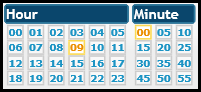
| · | Click and select the hour of your start time and then the minutes of your start time. For example, to select afternoon 3.30 p.m. as your start time, click and select 15 in the Hour section and 30 in the Minute section. The time 15:30 displays. |
| · | To select the end time for your consultation period, click the field To what time will you be available for consultation. The Hour and Minute dialog box appears. |
| · | To select the average time taken by you to consult a patient, click the drop-down arrow in the What is the average time taken by you to consult a patient field. Numbers are displayed for the number of minutes you average for each consultation. Select the slot duration in minutes for each consultation by selecting a number. |
| · | To select the number of stand-by appointments you would like to schedule for each hour, click the drop-down arrow in the How many stand-by appointments would you like to have each hour? field. Select a number to schedule the number of stand-by patients for each hour. |
| · | Select your preference to schedule consultations online. Click the drop-down arrow in the Will you like to perform online consultations? and select Yes or No to select your preference. |
| · | Select the days of the week you will be available for consultation in the selected clinic. Click the Select options button in the On which day(s) of the week are you available? field. A dialog box appears with days of the week. |
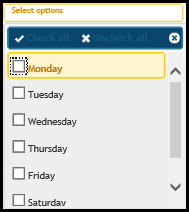
| · | Select the check boxes from Monday to Sunday from the Days of the week dialog box. The selected days are displayed (M, T, W, Th, F, Sa, S) as shown in brackets. |
| · | Click the Done button to save and display the days in the On which day(s) of the week are you available? field. |
| · | Click Cancel to cancel your selection/ to select again. A sample figure with working hours set is given below for your reference. |